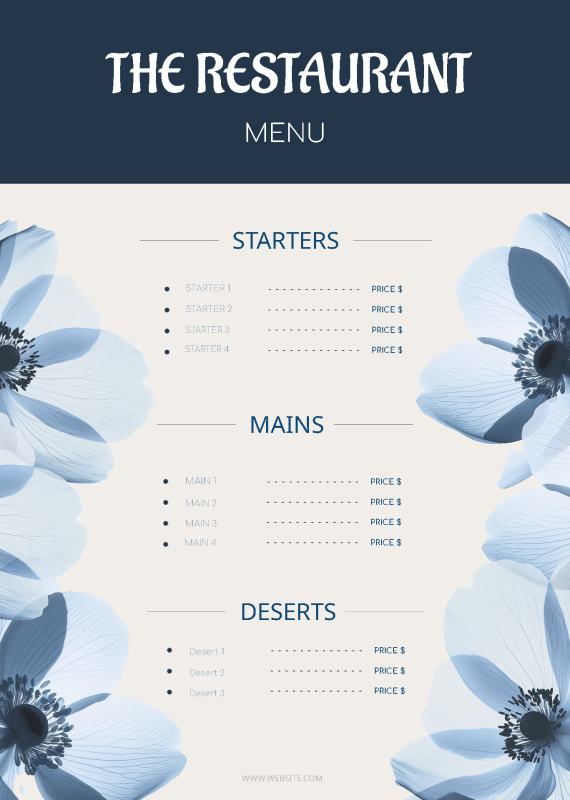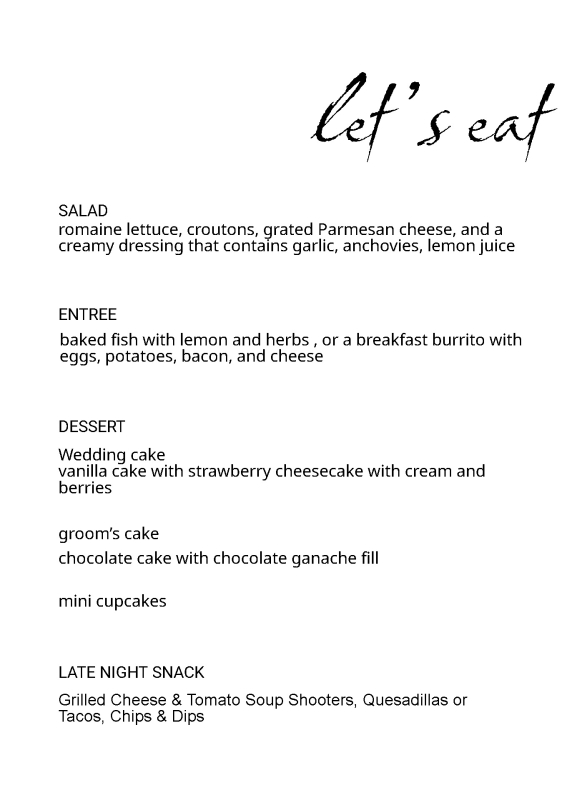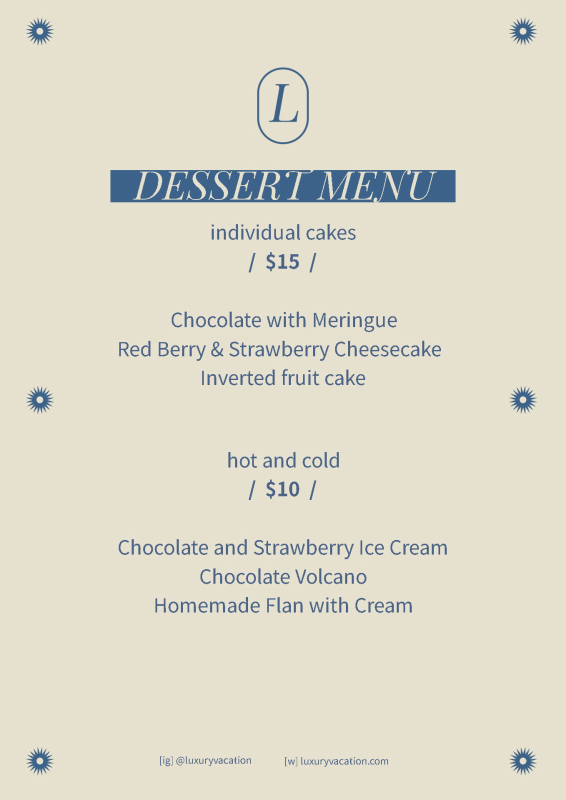Bottoms Up!
A clear, stylish bar menu helps guests know exactly what’s being served and sets the tone for your event or venue. Whether you’re hosting a wedding, running a cocktail bar, or planning a backyard celebration, our free bar menu templates make it simple to create something both functional and polished.
You can customize each template with your drink list, prices, signature cocktails, or special offerings. Fonts, colors, and layouts are fully editable, so you can match your menu to the look of your event or business. From modern minimalism to vintage charm, there’s a style for every setting.
Our templates are designed for easy editing, downloading and sharing. Whether you need a one-time menu for a party or a reusable design for your bar, you can quickly create something that’s both creative and professional.
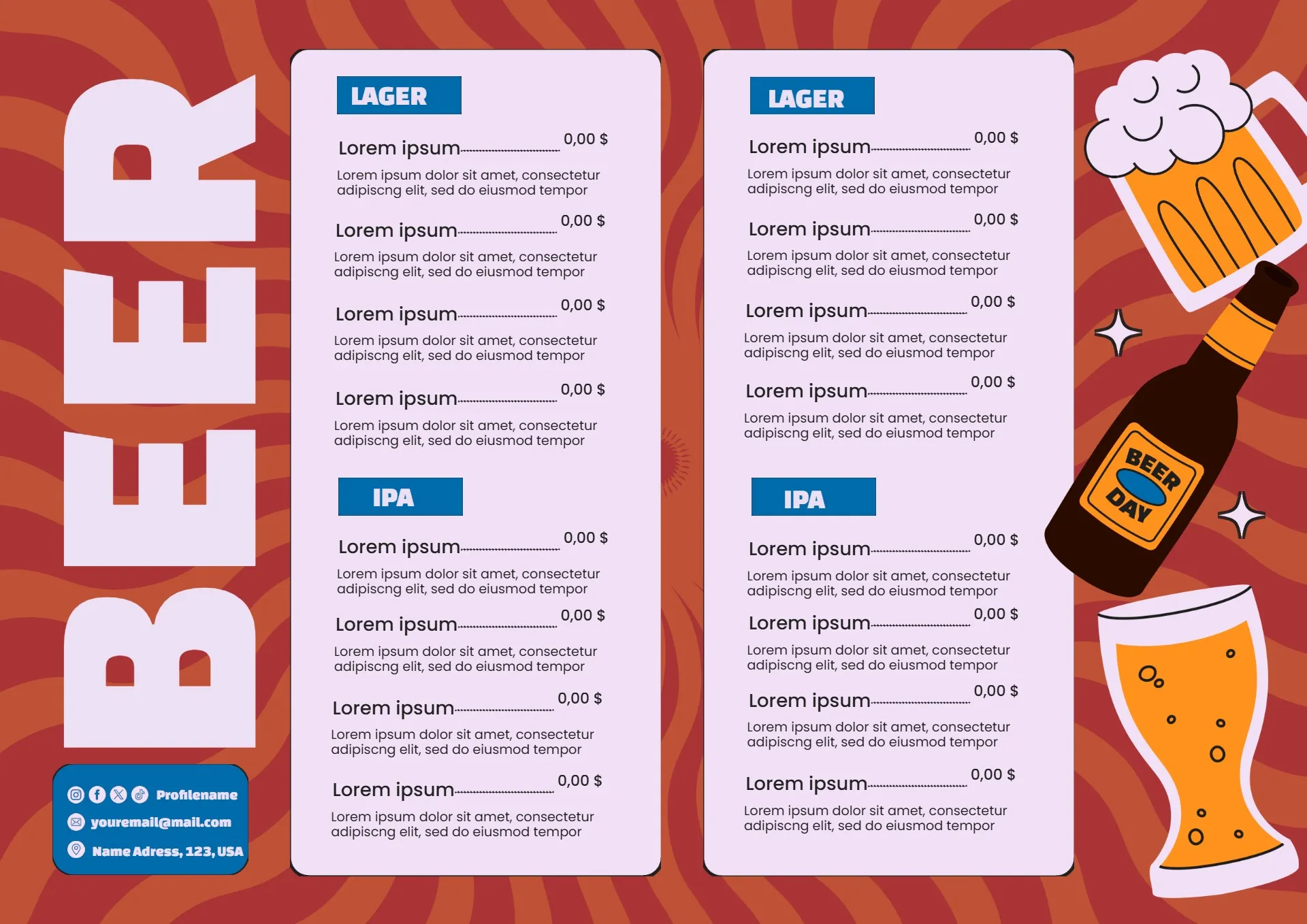
Frequently Asked Questions
Can I use the template editor with no design experience?
Absolutely, our editor is designed with an intuitive user experience in mind, and there are help pages available if you're unsure about how to do something.
There are so many different ways to customize your bar menu template and make it completely unique to your establishment. Kapwing allows users to upload images, apply filters, add text and even translate your content into other languages. See the photo editing guide for an extensive list of tips and tricks.
Can I add my bar's branding to my menu?
You can upload your brand's signature fonts, colors and logo to the editing studio to ensure that your creation is distinctly yours. Just follow these steps:
- Navigate to the 'Brand Kit' tab in the top left corner of your workspace
- From here, you will find the option to specify your brand logos, colors, and fonts. Kapwing's company branding will appear there as an example, though you can remove it.
- Once you have uploaded your brand assets, they will appear in the editing studio. The font selected in your brand kit will be your default text option and any additional fonts will be added to the dropdown menu under the 'Brand Font' section on the right-hand side of the editor. The color palette you chose will populate in the right sidebar under, while any logos will appear in the media tab on the left side bar, under the 'my media' tab.
How do I upload images to my menu template?
Once you have selected your desired menu template, click on the 'Media' tab on the left-hand side of the editor. From there, upload the desired image(s) using the 'Add Media' button, then drag and drop them onto the template.
From here, you can crop your image to ensure it fits within the boundaries of the template, or apply a filter to the image for decoration. You can also remove an image background, if you wish to show off a cocktail or a beer, for example.