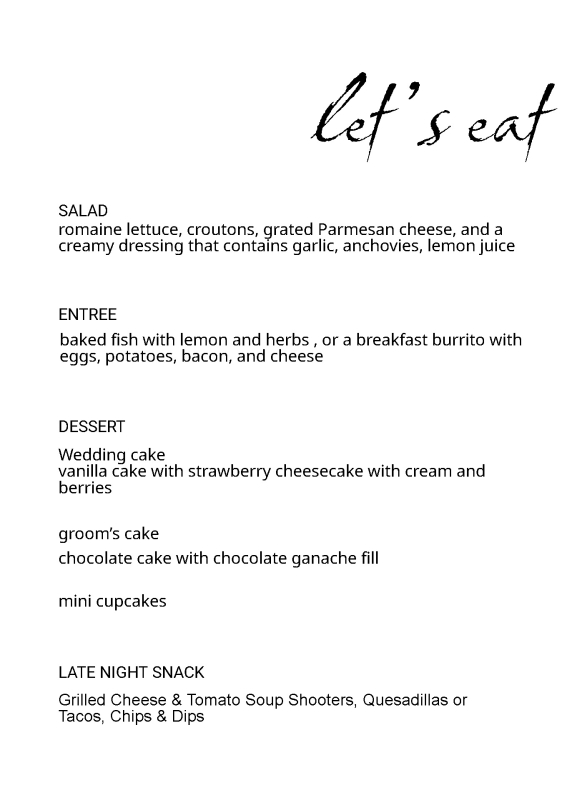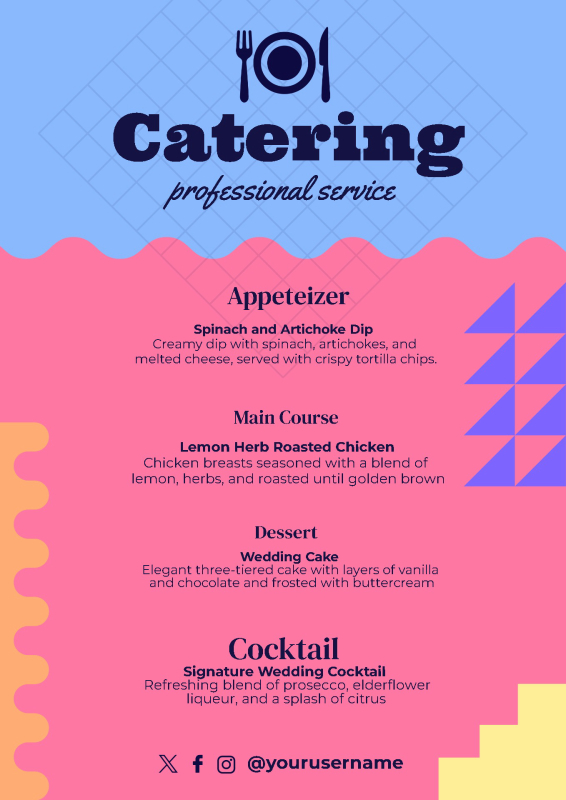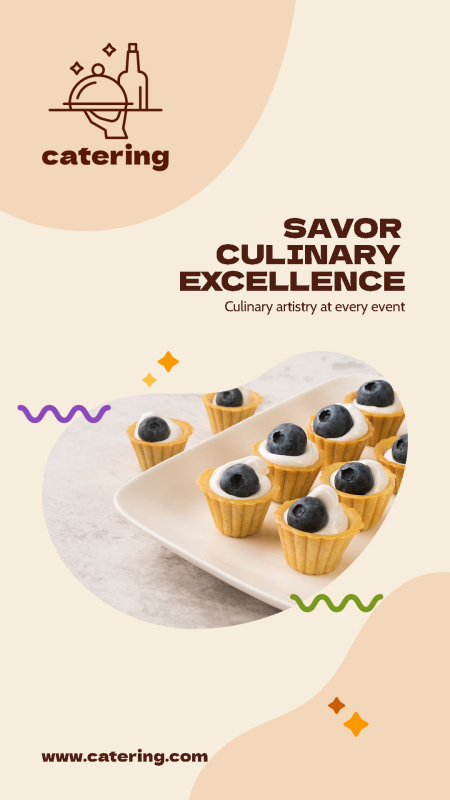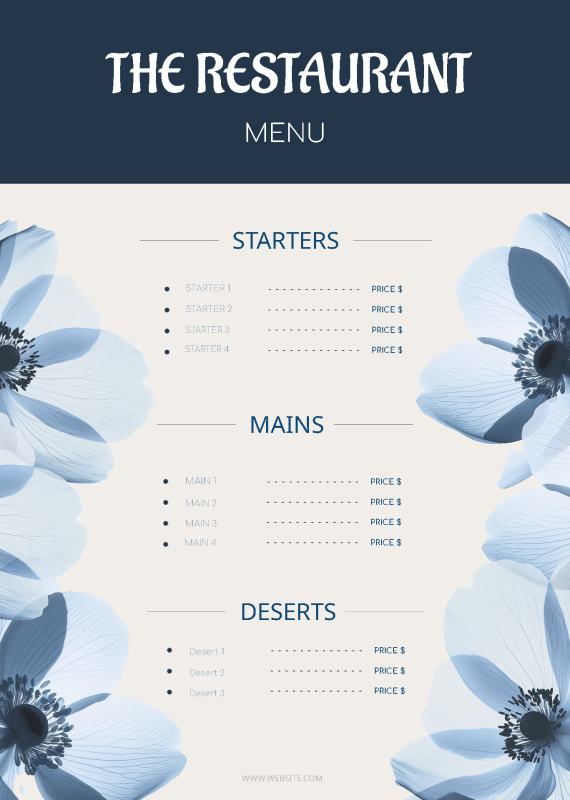Your Menu, Exactly How You Like It
A well-designed catering menu helps you present your offerings clearly while also showcasing the personality of your business or event. Whether you're a professional caterer, a restaurant, or planning a one-time event, our free catering menu templates make it easy to create something professional and inviting.
Each template includes space for item names, descriptions, prices, and sections for courses or categories. You can personalize every detail, from fonts and colors to layout and logos, so your menu reflects your brand or event style. Whether you offer gourmet entrees or casual buffets, you’ll find a design that works for you.
These templates are ready to print or share digitally, making it simple to provide guests with a clear, creative menu that adds to the overall dining experience. From weddings to corporate lunches, a thoughtful menu makes a strong impression.
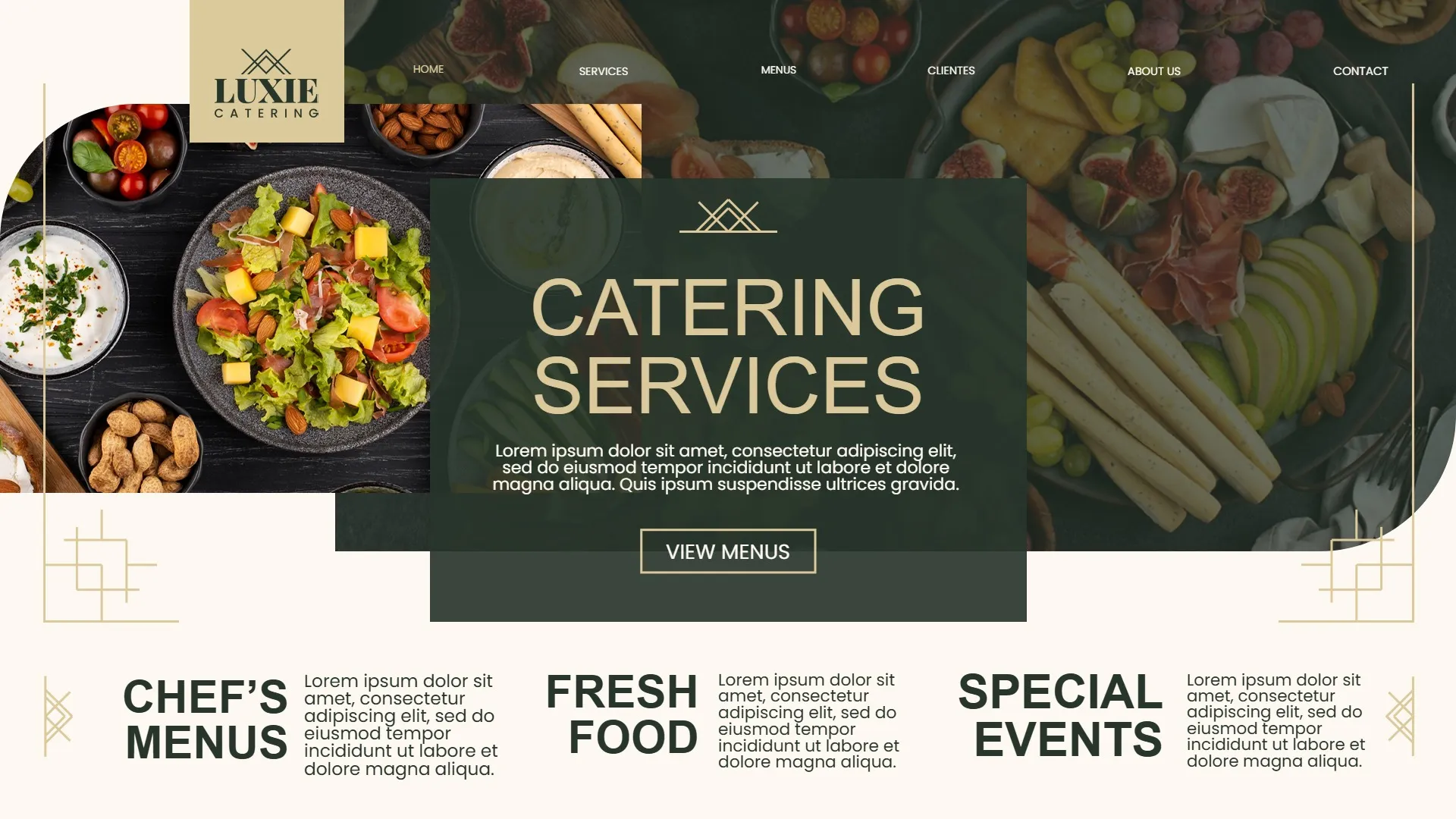
Frequently Asked Questions
Can I use the template editor with no design experience?
Absolutely, our editor is designed with an intuitive user experience in mind, and there are help pages available if you're unsure about how to do something.
There are so many different ways to customize your bar menu template and make it completely unique to your establishment. Kapwing allows users to upload images, apply filters, add text and even translate your content into other languages. See the photo editing guide for an extensive list of tips and tricks.
Can I add my catering branding to my menu?
You can upload your brand's signature fonts, colors and logo to the editing studio to ensure that your creation is distinctly yours. Just follow these steps:
- Navigate to the 'Brand Kit' tab in the top left corner of your workspace
- From here, you will find the option to specify your brand logos, colors, and fonts. Kapwing's company branding will appear there as an example, though you can remove it.
- Once you have uploaded your brand assets, they will appear in the editing studio. The font selected in your brand kit will be your default text option and any additional fonts will be added to the dropdown menu under the 'Brand Font' section on the right-hand side of the editor. The color palette you chose will populate in the right sidebar, while any logos will appear in the media tab on the left sidebar, under the 'My Media' tab.
How do I upload images to my menu template?
Once you have selected your desired menu template, click on the 'Media' tab on the left-hand side of the editor. From there, upload the desired image(s) using the 'Add Media' button, then drag and drop them onto the template.
From here, you can crop your image to ensure it fits within the boundaries of the template, or apply a filter to the image for decoration. You can also remove an image background, if you wish to show off isolated examples of your catering.